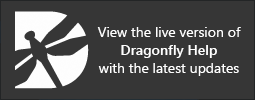Using the Manipulate Tools
The Manipulate panel provides a number of tools, such as Pan, Zoom, and Fit to improve views and obtain clear readings from your data.
Manipulate panel

| Item | Icon | Description |
|---|---|---|
| Track |
|
In 2D views, synchronizes all MPR views of a dataset to the 3D Cursor crosshair intersection. See Using the 3D Cursor for information about the additional options available for the 3D Cursor.
In 3D views, allows you to rotate objects freely in 3D space by dragging. Additional options for Track mode in 2D views include the following: Track at Center mode… Lets you keep the images within a scene centered while you inspect different views of a dataset. See Configured Actions for the Manipulate Tools for more information about this configurable action. |
| Pan |
|
Repositions the camera.
Note You can also pan an image in any mode by holding down the left mouse and right mouse buttons (see Configured Actions for the Manipulate Tools). |
| Cine* |
|
Stacks through volumetric data in 2D views.
You can also use the interactive text annotation to scroll through an image stack (see Text Annotations for 2D Views). |
| Zoom |
|
Changes the zoom factor. Drag up to zoom out; drag down to zoom in.
Zooming can implemented at the cursor position or from the center of a view (see Selecting the 2D Settings Preferences). You can also use the interactive text annotation to zoom a view (see Text Annotations for 2D Views Note You can also zoom an image in any mode by holding down the middle mouse button (see Configured Actions for the Manipulate Tools). |
| Walk* |
|
Creates freehand oblique and double-oblique views in 2D views.
See Creating Oblique Views for additional options for creating oblique views. |
| Pivot Point* |
|
Changes the pivot point for rotating datasets in 3D views. Changing the pivot point may be required after cropping a dataset or when you add rotations to animated sequences.
|
| Fit |
|
Automatically fits all views of the selected object(s) in the current scene in the center of its window. |
| Reset |
|
Resets the dataset(s) in the current scene to their original zoom and position settings. |
* Not available for 3D views.
A number of configured actions and keyboard shortcuts are available for using the Manipulate tools. The default settings for these actions are listed in the following table.
| Action | Key | Mouse |
|---|---|---|
| Track | ||
| Track an image in Track mode | - | Left mouse |
| Track an image in Track mode, leaving the view centered* | Left Ctrl | Left mouse |
| Constrain track movements horizontally** | D | Left mouse |
| Constrain track movements to rotate** | E | Left mouse |
| Constrain track movements vertically** | Q | Left mouse |
| Constrain track movements horizontally from any mode** | D | - |
| Constrain track movements to rotate from any mode** | E | - |
| Constrain track movements vertically from any mode** | Q | - |
| Track an image in any mode | T | - |
| Switch to Track mode | Esc | - |
| * Available for 2D views only.
** Available for 3D views only to constrain camera rotations. |
||
| Pan | ||
| Pan an image in Pan mode | - | Left mouse |
| Pan an image in any mode | - | Left mouse + Right mouse |
| Switch to Pan mode | X | - |
| Cine | ||
| Cine an image in Cine mode | - | Left mouse |
| Cine an image in Cine Infinite mode | - | Left mouse |
| Cine an image in any mode | - | - |
| Switch to Cine mode | C | - |
| Zoom | ||
| Zoom an image in Zoom mode | - | Left mouse |
| Zoom at center | - | Left mouse |
| Track and zoom in a view while synchronizing other 2D views | Left Ctrl | Left mouse |
| Zoom an image in any mode | - | Middle mouse |
| Switch to Zoom mode | Z | - |
| Walk | ||
| Walk an image in Walk mode | - | Left mouse |
| Walk an image in any mode | - | - |
| Switch to Walk mode | W | - |
| Pivot Point | ||
| Move the camera pivot point | - | Left mouse |
| Switch to Move Camera Pivot Point mode | - | - |
| Fit to View | ||
| Fit to view | - | - |
| Reset | ||
| Reset view | - | - |